Artificial Intelligence In Excel( Part I)
Artificial Intelligence can significantly help us learn and use Excel by automating tasks, generating formulas, and providing insights through tools like Microsoft 365 Copilot and AI-powered add-ins.
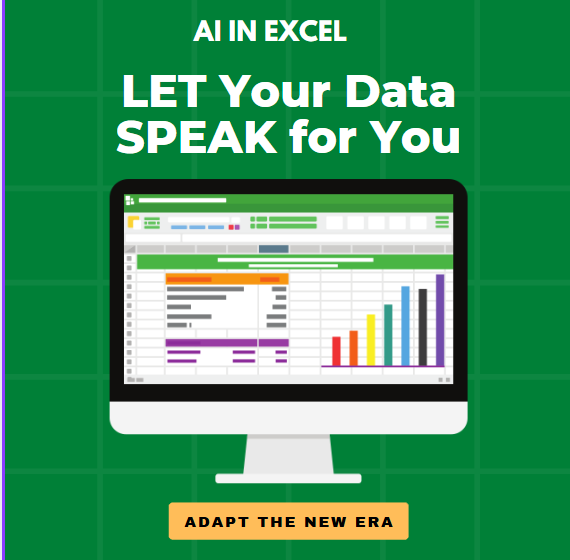
What is AI in Excel?
AI refers to the use of artificial intelligence features manufactured in Microsoft Excel to make AI data analysis sharp, smart and easy. Impact-Site-Verification: 15bcea11-862b-46c2-a63f-ad8bda2af5c6 https://techai.digital/ This helps users to achieve insight, create visual and automate tasks – even without deep technical skills or formulas.
What is the Requirement?
To add Artificial Intelligence in Excel, we primarily need a Microsoft 365 subscription with access to features like Copilot, or you can explore AI-powered add-ins or online tools that integrate with Excel.
Microsoft Excel Professional includes several built-in AI features and tools, such as Power Query for data cleaning, “Insert Data from Picture” for data extraction, “Get Data from Web”, and the “Analyze Data” feature for idea generation and analysis.
- Excel 2007 and Later: Introduced the “Automate” tab, which provides access to advanced features and tools, including AI-powered features like data analysis and forecasting.
- Excel 2010 and Beyond: While Excel 2010 doesn’t have built-in AI features, you can still integrate AI using third-party tools and add-ins.
- Microsoft 365:Microsoft 365 applications, including Excel, now include AI-powered features, such as Copilot, which can redefine what’s possible with Excel.
How to use AI in Excel ?
Use “Analyze Data” (formerly Ideas)
Purpose: It gives instant insights like trends, summaries, and charts.
How to works:
- Open your Excel file with data (must be in a table format).
- Click on the “Home” tab.
- Select “Analyze Data” (right side of the ribbon).
- A side panel will open with automatic insights like:
- Top categories
- Trends
- Outliers
- Visual summaries
Use Data Types (Linked Data)
Purpose: It converts text like country names, companies, or stocks into intelligent data.
How it works:
- Select the text cells (e.g., list of countries).
- Go to the Data tab → click “Data Types”.
- Choose from categories like Geography, Stocks, etc.
- Excel adds smart data links and symbols.
- Click on the icon to view more details.
Use Flash Fill (AI Pattern Recognition)
Purpose: It automatically fills in data by recognizing your pattern.
How it works:
- Start typing a pattern (e.g., extract first names).
- Go to Data tab → click “Flash Fill” or just press Ctrl + E.
- Excel fills the rest using AI.
Use Excel with Power BI or Azure ML (Advanced)
For more uses:
- Connect Excel to Power BI datasets.
- Use Power Query + AI Insights.
- Integrate with Azure Machine Learning for predictions.
Benefits of Using AI in Excel:
- Saves so much of manual work
- Generates quick and smart insights
- No complex formulas needed, easy to learn and use
- Makes reports more interactive and useful