Artificial Intelligence In Excel( Part II)
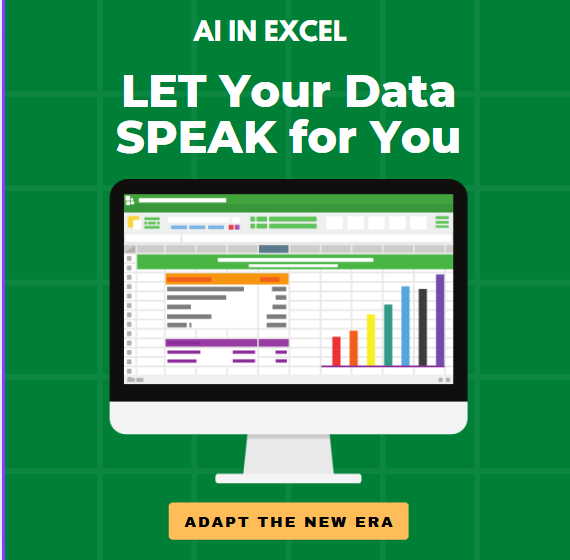
AI can help in learning and using Excel. AI-powered tools and features can assist with automating tasks, generating formulas, and analyzing data, making Excel more accessible and efficient for both beginners and experienced users.
Features of AI for Excel
Data cleaning
One of the most useful Excel AI tools is the ability to clean up data quickly. Large datasets often have inconsistencies, errors, or duplicates. Ask Copilot in Excel for help automatically detecting these issues and correcting them. For example, ask Copilot to standardize data formats and remove duplicate entries, so your data is more accurate and easier to work with.
Complex Formulas
Most of the complex formulas are time consuming and prone to errors. Speed things up and reduce mistakes by asking AI in Excel to suggest the correct formulas based on the data you’re working with. If you need to perform complicated calculations or combine multiple functions, Copilot in Excel can guide you through the process or generate the right formula for you.
Automated reports
By understanding the structure and content of the data, Copilot in Excel can generate detailed reports automatically. The AI can also include summaries, visualizations, and key insights based on your data,all formatted professionally. This feature is helpful for quickly producing presentations or sharing findings with others without having to manually compile the information.
Benefits of AI tools in Excel
Increased efficiency
AI in Excel can automatically clean up data, suggest formulas, and generate reports. This makes work easier because you’ll complete tasks faster and be able to focus on more important details.
Improved accuracy
It’s not unusual for people to accidentally introduce errors in data analysis and management, which can then lead to incorrect conclusions and decisions. Help reduce these errors by having Copilot in Excel suggest formulas and perform complex calculations.
Stronger decision-making
Good decisions rely on good data. Enhance your decision-making by asking Copilot for insights based on your data. AI in Excel can identify patterns, trends, and key information that might not be immediately obvious.
Scalability
Handling large datasets can be overwhelming and challenging, but Copilot in Excel makes it simpler to scale your work by processing large amounts of data quickly. This scalability means that no matter how large or complex your data is—like thousands of rows or multiple complex sheets—you can manage it more easily.
User friendly
Even if you’re not an Excel expert, the user-friendly design of Copilot in Excel makes it straightforward to use. Get help with tasks and receive suggestions and explanations about different functions by just explaining what you need or choosing an existing sample prompt.
Use cases of AI in Excel
Here are some examples of how Copilot in Excel can be used in different business scenarios and industries.
Financial analysis
- Creating financial forecasts: Instantly generate financial forecasts by analyzing historical data and predicting future trends.
- Budget analysis: Create detailed budget analyses by comparing actual spending against budgeted amounts to highlight differences.
- Investment evaluation: Evaluate investment opportunities by analyzing financial metrics and projecting potential returns.
Marketing analytics
- Analyzing key performance indicators (KPIs): Review marketing data to see which KPIs, such as conversion rates and customer acquisition costs, are doing well.
- Trend analysis: Detect trends in marketing data, like seasonal spikes in customer interest, to help strengthen campaigns.
- Customer segmentation: Analyze customer data based on purchasing behavior, demographics, and engagement levels, allowing for more targeted marketing.
Sales forecasting
- Predicting sales trends: Anticipate future sales trends by analyzing past sales data, so you can plan more effectively.
- Customer behavior analysis: Forecast customer behavior, such as purchasing patterns, for more accurate sales strategies.
Inventory management
- Meeting inventory requirements: Predict future inventory needs based on past sales data to avoid stockouts or overstocking.
- Optimizing supply chain: Analyze supply chain data to find inefficiencies.
- Cost management: Monitor and manage inventory costs to keep expenses in check.
Human resources (HR) analytics
- Employee performance analysis: Evaluate employee performance data to identify top performers and pinpoint opportunities for growth.
- Turnover rate analysis: Understand trends in employee turnover, so HR teams can proactively address retention issues.
- Workforce planning: Estimate future staffing needs based on current data and trends.
Educational insights
- Student performance trends: Identify trends in student performance to understand areas where students excel or struggle.
- Resource allocation: Decide how to best use educational resources by analyzing how often they’re used and how effective they are.